Linux - Qosmio
Dipl.-Ing.(FH) Markus Drechsler
Linux working on a Toshiba Qosmio™ G10
Preface
THIS PAGE IS PROVIDED AS-IS AND WITHOUT ANY WARRANTY (and sorry for any bad english spelling) !
Qosmio
The Qosmio™ G10 is absolutely no lightweight laptop. But it has some features I won't miss with Linux:
Also the installation of SuSE Linux 9.2 pro flew smoothly.
Merely booting from hard drive emerged to be a bit 'tricky'. For this reason some infos here.
- 2 hard drives with 60 GB each (a lot of space, OS installable without pain for running M$, maybe distribute swap space)
- 1 GB RAM (at long last enough for killer apps)
- 17 inch screen with 1440*900 pixel resolution (very convenient for software development)
- good hardware support with Linux (nVidia Go5700 graphics, LAN, WLAN, Modem, FireWire, USB, CD/DVD-Recorder ...)
Also the installation of SuSE Linux 9.2 pro flew smoothly.
Merely booting from hard drive emerged to be a bit 'tricky'. For this reason some infos here.
Installation

I wanted to keep M$ Windows for other purposes and therefore install Linux on the second hard drive. I've done it this way:
- start with preinstalled M$ Windows to validate, whether the second drive's empty. Yo!
- insert SuSE Linux 9.2 DVD and restart computer.
- when the label 'Qosmio' appears during boot, select CD symbol with arrow-right key and press 'Enter'.
- installation runs surprisingly straight and consistent.
- during partitioning I left the first hard drive /dev/hda deliberately unchanged.
- on the second hard drive /dev/hdb I reserved approximately 28 GB for root, 2 GB for swap and the residual space for FAT32.
(also a trial run with shrinked first NTFS partition on /dev/hdb flew smoothly)
- during installation of the bootloader GRUB select /dev/hdb as target to leave M$ Windows bootable (more on this later).
- when system reboots after completition of this first installation step, please boot again from CD drive.
- during the next steps select 'start installed systems' (or something similar) and complete installation.
(for the time being you can accept the graphical resolution of 1024*768 pixel and change it later)
- now on to preparations to boot Linux directly from the second hard drive.
- start with preinstalled M$ Windows to validate, whether the second drive's empty. Yo!
- insert SuSE Linux 9.2 DVD and restart computer.
- when the label 'Qosmio' appears during boot, select CD symbol with arrow-right key and press 'Enter'.
- installation runs surprisingly straight and consistent.
- during partitioning I left the first hard drive /dev/hda deliberately unchanged.
- on the second hard drive /dev/hdb I reserved approximately 28 GB for root, 2 GB for swap and the residual space for FAT32.
(also a trial run with shrinked first NTFS partition on /dev/hdb flew smoothly)
- during installation of the bootloader GRUB select /dev/hdb as target to leave M$ Windows bootable (more on this later).
- when system reboots after completition of this first installation step, please boot again from CD drive.
- during the next steps select 'start installed systems' (or something similar) and complete installation.
(for the time being you can accept the graphical resolution of 1024*768 pixel and change it later)
- now on to preparations to boot Linux directly from the second hard drive.
Boot

GRUB was installed on /dev/hdb. When booting from the second drive there's only this one visible, promising the moon to be /dev/hda
Therefore I've edited the file /boot/grub/menu.lst before booting from hard drive:
- all GRUB entries (hd1,0) are changed to (hd0,0), where entries like 'root=/dev/hdb1' stay unchanged !
- the previously installed bootloader is still configured 'wrong' on '/dev/hdb' and will subsequently stop after reboot !
- when the label 'Qosmio' appears during boot, select hard drive 2 symbol with arrow-right key and press 'Enter'.
- the bootloader now stops with 'GRUB >' prompt and the installation can be changed.
- now at the GRUB prompt 'root (hd0,0) can be typed and confirmed with 'Enter'.
- afterwards at the GRUB prompt 'setup (hd0) can be typed and confirmed with 'Enter'.
- GRUB should now find all required configuration files on the pretended (hd0) and configure the bootloader correctly
(unchanged values 'root=/dev/hdb1' and 'resume=/dev/hdb2' ensure, that partitions are found later at the right place).
- now the computer can be switched off and started again. Linux should now start correctly from hard drive 2. That's it !
(the Bootsequence can be changed through ESC during the appearance of the label 'Qosmio' also in the BIOS menue).
Therefore I've edited the file /boot/grub/menu.lst before booting from hard drive:
- all GRUB entries (hd1,0) are changed to (hd0,0), where entries like 'root=/dev/hdb1' stay unchanged !
- the previously installed bootloader is still configured 'wrong' on '/dev/hdb' and will subsequently stop after reboot !
- when the label 'Qosmio' appears during boot, select hard drive 2 symbol with arrow-right key and press 'Enter'.
- the bootloader now stops with 'GRUB >' prompt and the installation can be changed.
- now at the GRUB prompt 'root (hd0,0) can be typed and confirmed with 'Enter'.
- afterwards at the GRUB prompt 'setup (hd0) can be typed and confirmed with 'Enter'.
- GRUB should now find all required configuration files on the pretended (hd0) and configure the bootloader correctly
(unchanged values 'root=/dev/hdb1' and 'resume=/dev/hdb2' ensure, that partitions are found later at the right place).
- now the computer can be switched off and started again. Linux should now start correctly from hard drive 2. That's it !
(the Bootsequence can be changed through ESC during the appearance of the label 'Qosmio' also in the BIOS menue).
X11
When booting works, final polish can be done.
For example for the graphical resolution and the mouse in XF86Config:
- with Yast resolution can be changed to 1440*900 Pixel with 70 Hz refresh rate.
Modeline "1440x900" 126.98 1440 1536 1688 1936 900 901 904 937
(don't miss a chance to change mouse configuration if needed, e.g. USB-Mouse with wheel)
- this can be changed afterwards manually to a resolution of 1440*900 Pixel with 60 Hz refresh rate.
Modeline "1440x900" 106.47 1440 1520 1672 1904 900 901 904 932 -HSync +VSync
(based on a recommendation from Christian Convey) for the Toshiba P25-S507 Laptop with the same resolution
For example for the graphical resolution and the mouse in XF86Config:
- with Yast resolution can be changed to 1440*900 Pixel with 70 Hz refresh rate.
Modeline "1440x900" 126.98 1440 1536 1688 1936 900 901 904 937
(don't miss a chance to change mouse configuration if needed, e.g. USB-Mouse with wheel)
- this can be changed afterwards manually to a resolution of 1440*900 Pixel with 60 Hz refresh rate.
Modeline "1440x900" 106.47 1440 1520 1672 1904 900 901 904 932 -HSync +VSync
(based on a recommendation from Christian Convey) for the Toshiba P25-S507 Laptop with the same resolution
Nvidia
The X11 driver with 3D accelleration from Nvidia is not included due to license terms.
But that can be made up with a patch through the SW-Update feature YOU from SuSE:
- choose the Online-Update within Yast to get a list of available patches.
- then select the patch to download and install the Nvidia driver.
By the subsequent download of the driver at the manufacturer in principle only the driver entry within the XF86Config changed from 'nv' to 'nvidia' (save config before, if necessary !).
After a restart of the X11 server the new driver should work smooth and properly w/o additional work.
But that can be made up with a patch through the SW-Update feature YOU from SuSE:
- choose the Online-Update within Yast to get a list of available patches.
- then select the patch to download and install the Nvidia driver.
By the subsequent download of the driver at the manufacturer in principle only the driver entry within the XF86Config changed from 'nv' to 'nvidia' (save config before, if necessary !).
After a restart of the X11 server the new driver should work smooth and properly w/o additional work.
USB
Yet with SuSE Linux 9.1 I had a problem with my USB-Storage stick, that wasn't detected by the automounter.
The fix in hotplug.subfs.functions is (after some evaluation) minimal:
- only USE_RAW_PARTITION has to be activated, that I didn't find in any further script in /etc.
: ${HOTPLUG_DO_MOUNT:=yes}
: ${HOTPLUG_MOUNT_TYPE:=subfs}
: ${HOTPLUG_MOUNT_SYNC:=yes}
: ${USE_RAW_PARTITION:=yes}
- not tested whether you run into trouble with other (partitioned) USB-Drives (partitionierte Laufwerke) afterwards.
The fix in hotplug.subfs.functions is (after some evaluation) minimal:
- only USE_RAW_PARTITION has to be activated, that I didn't find in any further script in /etc.
: ${HOTPLUG_DO_MOUNT:=yes}
: ${HOTPLUG_MOUNT_TYPE:=subfs}
: ${HOTPLUG_MOUNT_SYNC:=yes}
: ${USE_RAW_PARTITION:=yes}
- not tested whether you run into trouble with other (partitioned) USB-Drives (partitionierte Laufwerke) afterwards.
USB-Docking Station
As the G10 doesn't support a centronics printer interface, I bought a cheap Vivanco USB-Docking Station.
The following new hardware interfaces were detected automatically:
- USB printer (passed through) configured as HP Deskjet 3810 works fine.
- Centronics printer configured as Konika 7410 (HP Laserjet 4 postscript compatible) works fine.
- RS232 interface not tested by myself, but works as per report from Jens Seidel.
- Ethernet interface not tested by myself, but works as per report from Jens Seidel.
- PS/2 interfaces not tested.
The following new hardware interfaces were detected automatically:
- USB printer (passed through) configured as HP Deskjet 3810 works fine.
- Centronics printer configured as Konika 7410 (HP Laserjet 4 postscript compatible) works fine.
- RS232 interface not tested by myself, but works as per report from Jens Seidel.
- Ethernet interface not tested by myself, but works as per report from Jens Seidel.
- PS/2 interfaces not tested.
Networking
Surprisingly WLAN and LAN both work together without problems.
The following new hardware interfaces were detected automatically:
- WLAN Intel PRO/Wireless 2200 BG configured to work if connected
- LAN Intel PRO/100 VE compatible configured to work if connected
The following new hardware interfaces were detected automatically:
- WLAN Intel PRO/Wireless 2200 BG configured to work if connected
- LAN Intel PRO/100 VE compatible configured to work if connected
Status
That works:
- Bootmanager GRUB (after some small tricks)
- Graphics for nVidia Go5700 with nv driver and 1440*900 pixel resolution (after adjustment)
- USB-mouse with scrolling wheel (normal USB-Mouse was detected automatically)
- Autodetect of USB-Storage sticks (after some small tricks)
- Sound (detected automatically)
- WLAN (detected automatically)
- LAN (detected automatically)
- CD/DVD-Recorder (detected automatically, read/write of CDs/DVDs ok)
- Printer (via USB-Docking Station USB/Parallel Printer detected automatically)
- RS232 (via USB-Docking Station)
- LAN (via USB-Docking Station)
- Modem (but detected automatically)
- FireWire (but detected automatically)
- TV (maybe a iTVC16 with CX23416 chipset)
- PS/2 (via USB-Docking Station)
- ? (let's see in the future)



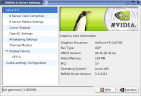
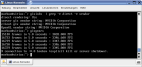
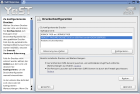
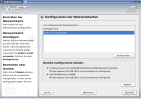
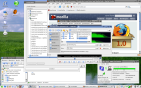
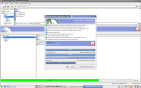

![[Valid HTML 4.01 Transitional]](/images/valid-html401.png)
![[Valid CSS]](/images/vcss.png)
![[Level Triple-A conformance]](/images/wcag1AAA.gif)